How to use the editor
Here’s how to use the Rhythmole level editor.
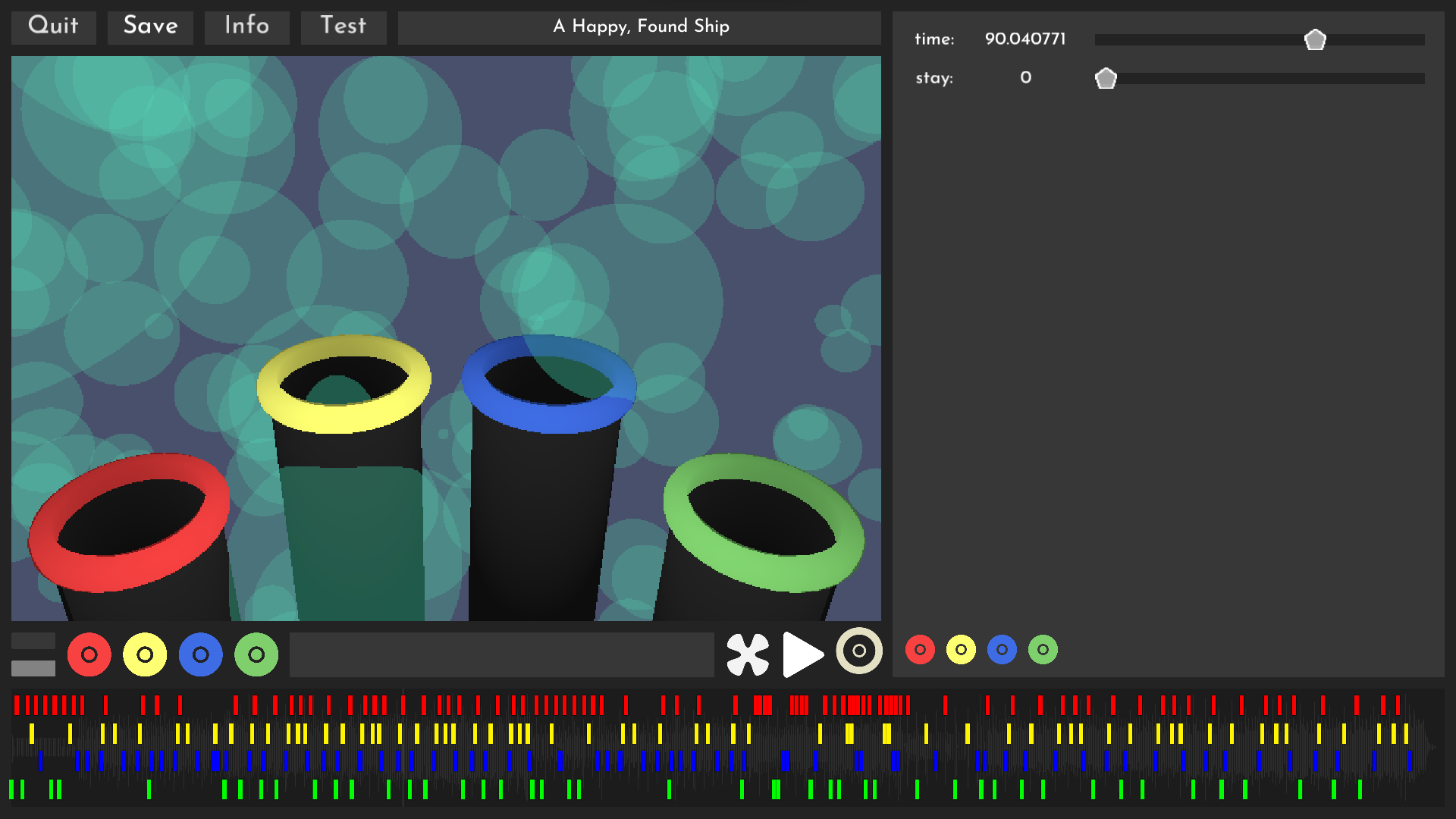
First let’s take a look at the top bar since that’s the simplest part to explain

The Quit button lets you leave the editor. If you haven’t saved it will give you a “SAVE FIRST” popup but if you click it again within 2 seconds of clicking it then it won’t bug you again and quit to the menu anyway.
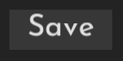
The Save button saves your project, allowing you to quit or test the level.
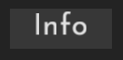
The Info button brings up a menu where you can input certain level metadata like a title, song creator, and level creator.
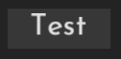
The Test button allows you to playtest your level if it’s saved without going all the way out to the main menu.
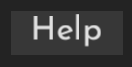
The Help button opens up this page.

The titlebar shows the song title set in the info menu.
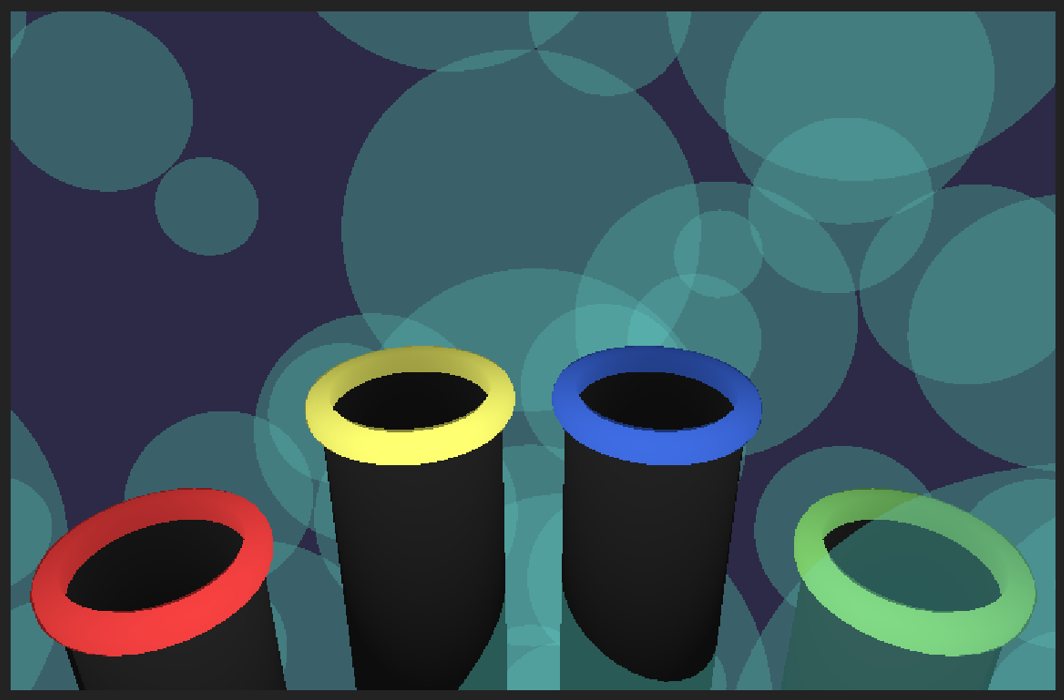
The preview window gives a preview of the game. It updates the background and effects live when you scroll on the timeline but moles(?) only pop up when the song is playing.

The eye button changes your current editor theme.


This is the timeline. It looks different depending on what mode you’re in but it always shows what spots are placed (either effect spots or level spots) and where you are in the song. You can scroll to zoom in and out (or press + and -) and you can use the left and right arrow keys or shift+scroll to move across a zoomed in timeline.
Now we’ll look at the lower buttons, these are the most important ones so take notes.


These 4 buttons are used to place spots when the moles(?) will pop up. Using those buttons, ASDF, or JKL; you can place spots.

This button removes the currently selected spot. Click a spot to select it then press this or the delete key to remove it. You can also press and hold it to remove all existing spots.

This is the pause/play button. Use it to pause or play the music. You can still place notes while the song is playing which I find very useful.

This is the halftime button and it slows the song playback by 50% to make it easier to time your note placement.

This button allows you to switch to effects mode to modify the effects and back to spot mode. You can also use f1 to switch.

In effects mode you can press this button to place an effect spot keyframe.
Lastly lets talk about the big sidebar on the right.
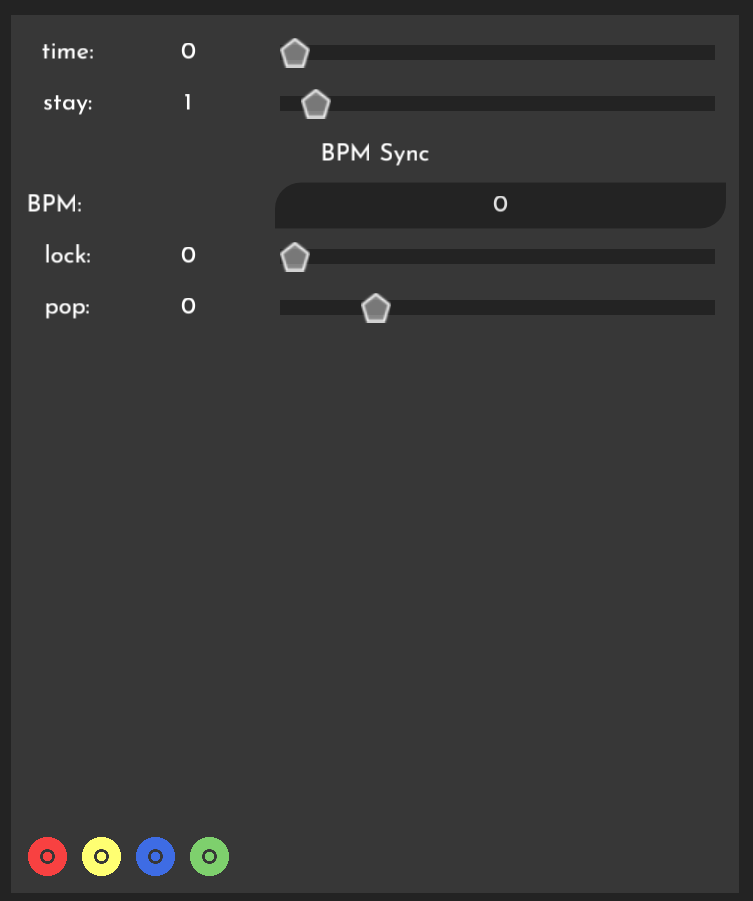
It is fairly baron in spot mode. The time value is the position on the timeline of the currently selected spot in both modes. The stay value is how many seconds a mole should stay up before going back down.
The BPM value takes in the song’s BPM and allows you to use the lock and pop values with them. The lock value enables grid locking so notes are placed directly on the current beat of the song you’re on. Higher number = denser grid. The pop value decides how many beats early a mole should pop up.
You can use the scroll wheel on all sliders for precise movement of them.
The 4 spot buttons in this menu are for switching the colour of the currently selected spot.

There’s a bit more to go through in effects mode. All values are set separately on a per-keyframe spot basis except the star amount which can’t be changed throughout a level. Set the values you want and place a keyframe with the keyframe button and the game will automatically interpolate between them.
Most values have some visual thing you will see instantly when messing with them but I will still explain them here:
The stars have a size, amount, hue, and saturation slider. The size is how big they are, amount is how many to be in the level, and the hue & saturation are for setting the colour of them. Always set saturation first before hue or it won’t update properly. This is a Godot bug, not one of mine.
The light hue and saturation work the same way.
The background has hue and saturation but also value. Make sure the value is above 0 before setting hue and sat or it will not show any colour.
The blur slider sets the blur, and the Ab x and ab y set the chromatic aberration on the X and Y axis.
That’s all for now, thanks!
Files
Get Rhythmole
Rhythmole
A musical, rhythmic, whack-a-mole game
| Status | Released |
| Author | PossiblyAxolotl |
| Genre | Rhythm |
| Tags | 3D, Arcade, Colorful, Experimental, Godot, Level Editor, Music, Singleplayer, trippy |
| Languages | English |
More posts
- Custom levels forumOct 14, 2024
- Short out now!Sep 02, 2023
- Rhythmole LinuxAug 25, 2023
- Rhythmole MacAug 22, 2023
- Rhythmole 1.2.2Aug 22, 2023
- Rhythmole 1.2.1 (so that's what the third number is for)Aug 22, 2023
- Rhythmole 1.2.0!Aug 22, 2023
- Devlog out now!Apr 11, 2023
- Update 1.1.0!Apr 06, 2023

Leave a comment
Log in with itch.io to leave a comment.